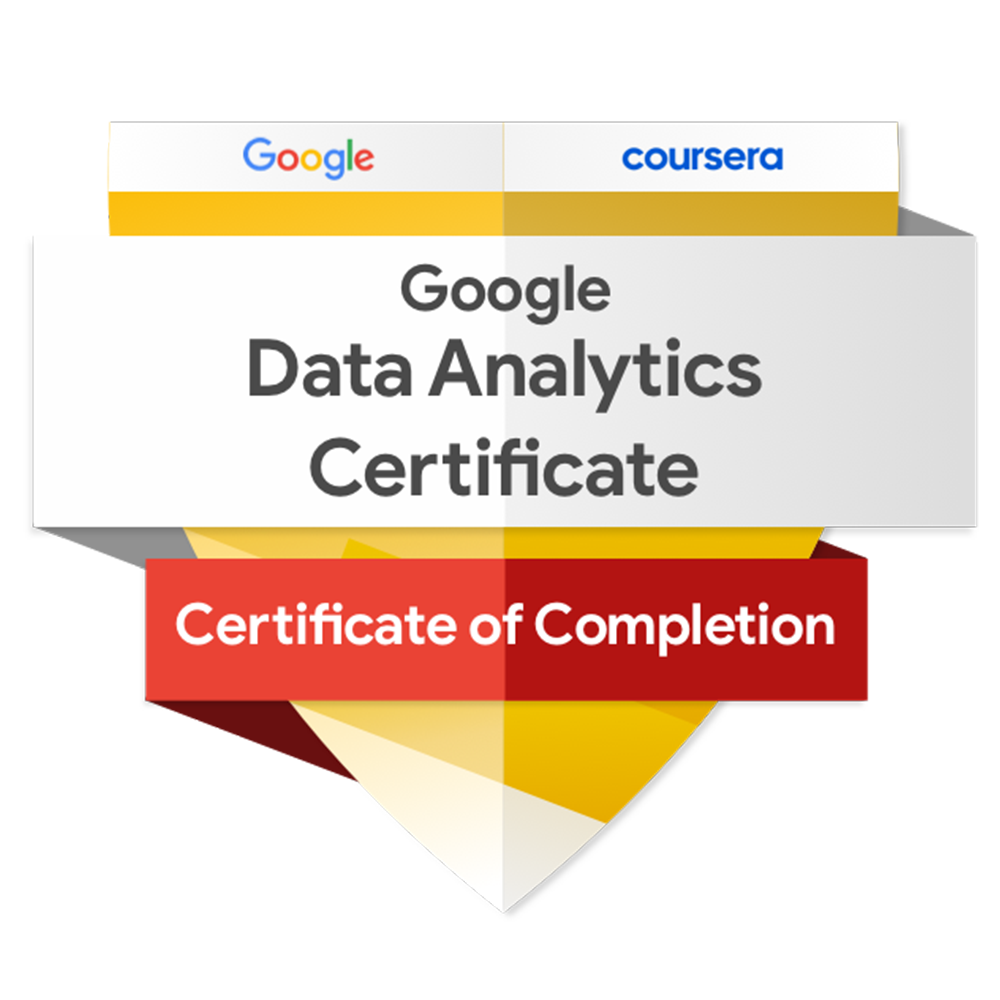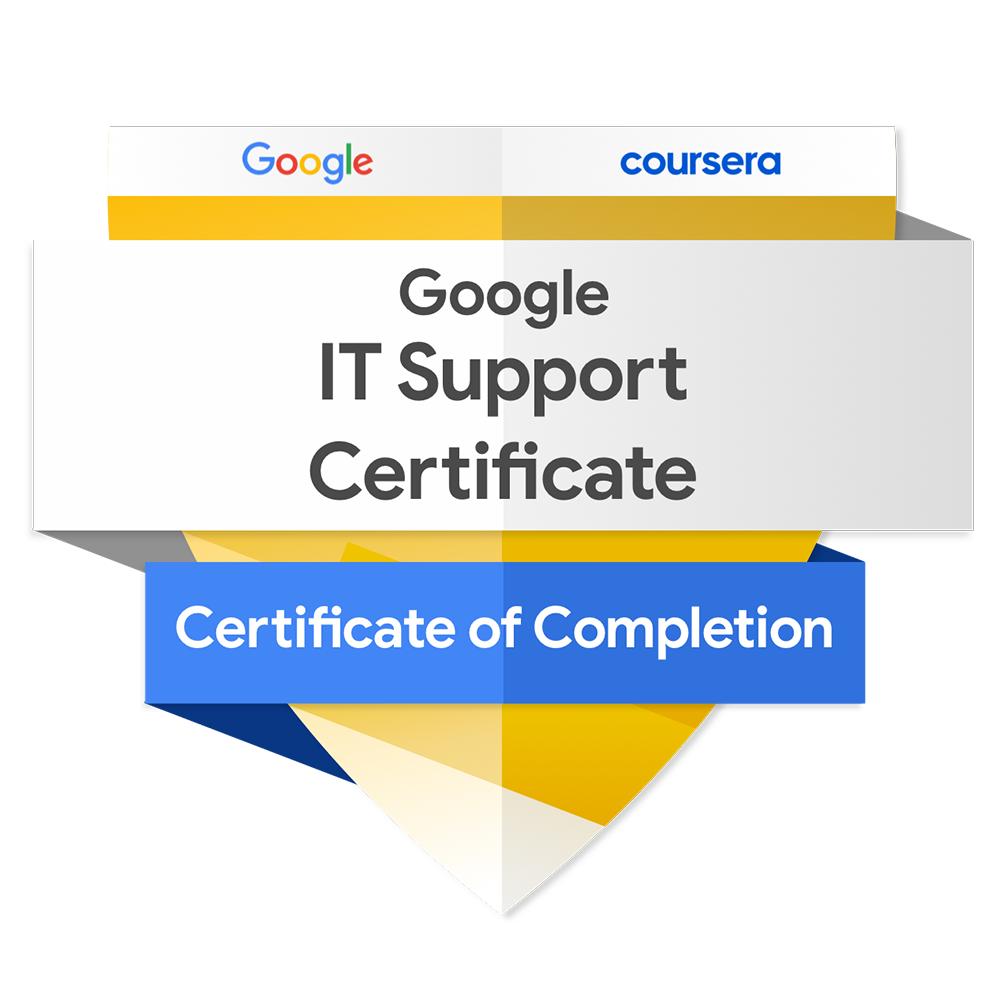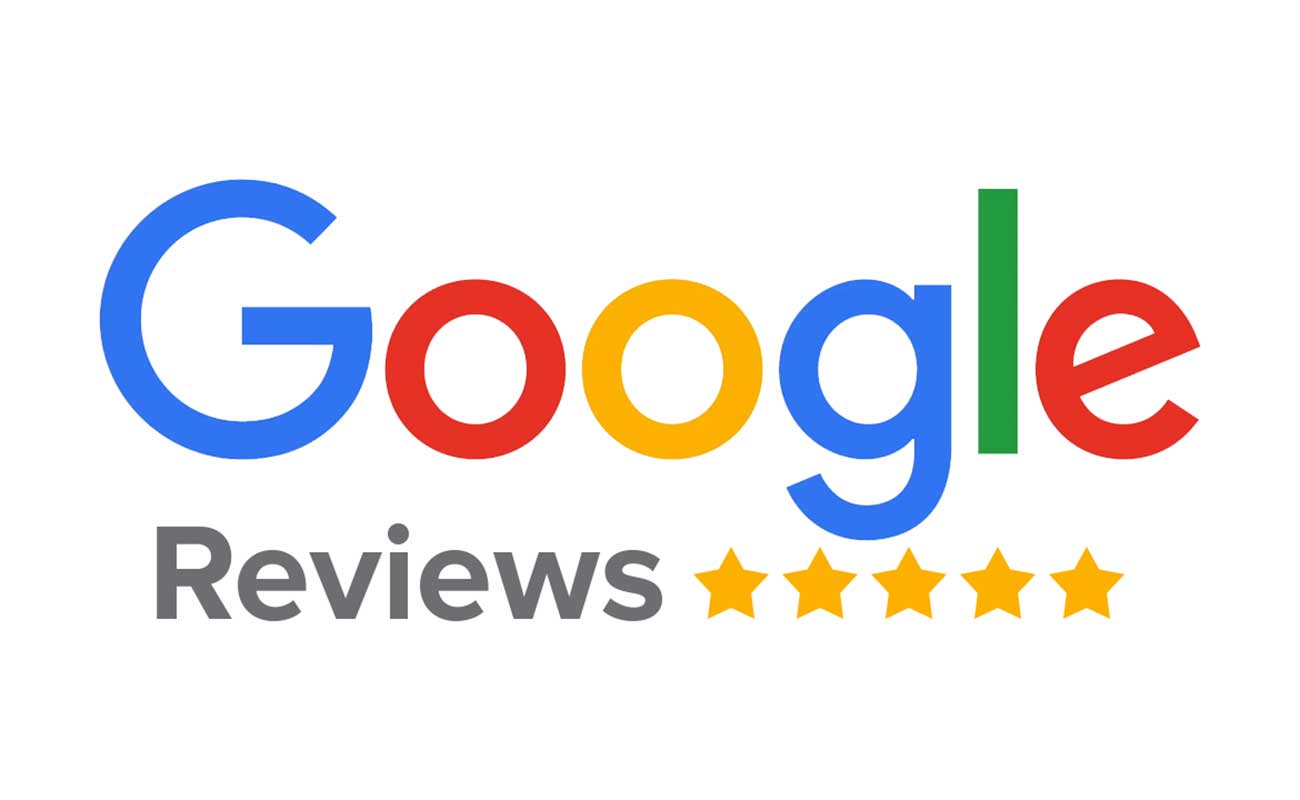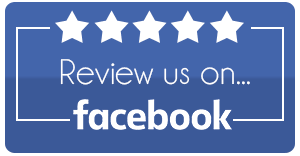NTFS is a Microsoft Windows file system that provides volume consistency by using transaction logging and recovery techniques. NTFS can use its log file and checkpoint information to restore the consistency of the file system.
In Windows 2000 and Windows XP, NTFS also provides advanced features such as file and folder permissions, encryption, disk quotas, and compression.
Unfortunately volumes are not always set up with NTFS as the file system. For instance the FAT file system, a file system that utilizes a data structure called a File Allocation Table (FAT) to organize and manage files, is often used as the default file system to ensure compatibility with older operating systems such as DOS; IBM OS2; and Microsoft Windows 3.1, 95, 98 and ME that may be on the network.
Another file system that might be installed on Windows 2000 or Windows XP is the FAT32 file system. The FAT32 file system is a derivative of the FAT file system. FAT32 supports smaller cluster sizes and larger volumes than FAT, which results in more efficient space allocation on FAT32 volumes.
Because of the consistency and security features of NTFS you may wish to convert from the FAT or FAT32 file system to NTFS. Microsoft provides a command line utility to do this, appropriately named “Convert”. Be aware that “convert” is one-way only. You will not be able to restore your volume back to FAT or FAT32 without using a third-party utility or by reformatting the drive.
To convert FAT or FAT32 volumes to NTFS, type “convert DRIVE:/fs:ntfs /X” on the command line where “DRIVE” is the drive letter (e.g. convert C: /fs:ntfs /x).
“convert C:” tells the command to convert the volume present on the specified drive, in this case the C drive. “/fs:ntfs” tells the command to convert to the NTFS file system. The “/X” parameter” will force the volume to unmount first.
If you are trying to convert your primary volume within Windows, convert will not be able to obtain exclusive access to your hard drive. In other words, while XP is running some files on your primary volume are always “in use”, so the conversion must be done the next time Windows starts to load.
On the next reboot the process will check the drive for errors before proceeding to convert the file system to NTFS.
If the above conversion is successful, or if you try the above instructions and get the message “Drive is already NTFS” but you still do not see the “advanced share” and the “security” tab in “folder properties”, try the following:
Open Windows Explorer.
Select the Tools menu.
Select Folder Options.
Select the View tab.
Scroll the Advanced settings list to the very bottom.
At this point, you will see the “Use simple file sharing (Recommended)” option.
If enabled, remove the check from the checkbox.
You should now have an “advanced share” tab and a “security” tab in the ” folder properties” window.
Please visit www.pagecandy.com for more information

Source by Torre DeVito